
The WorkPlace application contains a uniform System Toolbar, located across the top of each WorkPlace page.

This toolbar is accessible to all WorkPlace users, wherever they are within the application. and will display the relative path within the application based on the users' current activity (or open page).

Each option on the navigation path is specific to the page that is currently displayed. Hovering over any of the menu options will display an expanded menu, allowing the user to select the page to open by left mouse clicking on the desired page (see image below).
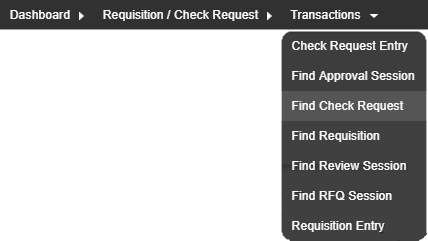
The toolbar also provides a complete navigation tree with the option of selecting any previous path item to display the full menu system available to the user based on their security permissions. Clicking on the root WorkPlace menu option or icon will return the user to the Home tab of the Dashboard at any time.
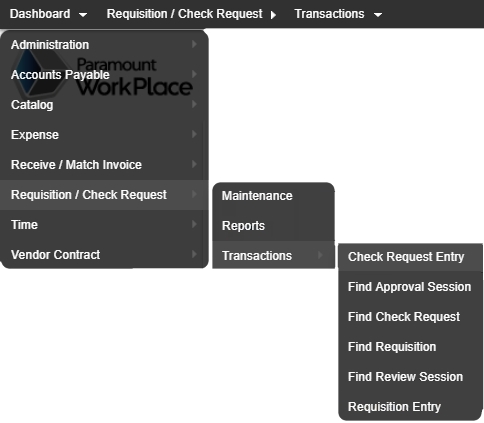

When a user has access to more than one company the company description at the top of every form will change to a drop-down. Hovering over this drop-down will display the user a list of other companies they have access to. Selecting a company will switch to that company and refresh the current page for that company.
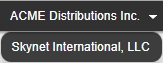

Allows the user to select different languages. When a different language is selected the page will refresh and will be displayed in the selected language.
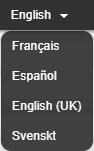

Calls the help system relative to the page you are viewing. Help can also be accessed by pressing the F1 Key. Hovering over this option exposes the about screen option which displays various details about WorkPlace, such as the version number and licensing information.
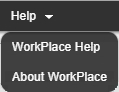

Returns the user to the login page and properly logs the user out of the WorkPlace application.

Displays the currently logged in user. Clicking on this menu option will display a small window with additional information about the user.